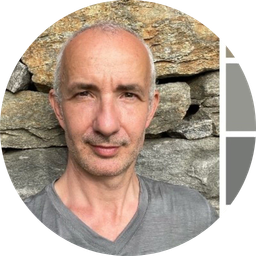Setting up a WhatsApp Community
Learn how to efficiently manage a WhatsApp community with features like announcements, member management and group management. Provide structure and clear communication.

Over the past few weeks I've been trying out something new that I'd like to share with you:
setting up a WhatsApp Community.
This is an interesting way to bring different groups of people together under one roof, and I have applied it myself for this own project around chat for companies.
In this article I will show you how to set up and manage such a community yourself.
What is a WhatsApp Community?
Before we dive into the depths, a brief explanation. A WhatsApp Community is an umbrella platform in which you can manage multiple WhatsApp groups.
Imagine: you have one main community and within that you can create different subgroups, each with a specific topic. Ideal for a neighborhood association, a project team, or – as in my case – a network of professionals.
Setting up the community
Setting up a WhatsApp Community is easier than you think. When I started, this is how I went about it:
- Start by creating a new community: Open WhatsApp, go to the community section and choose "Create a new community". You can immediately enter a name and description that make it clear what the community is about. In my case, I chose "Rob Hoeijmakers (Robhoeij)".
- Add Groups: After creating your community, you can immediately start adding subgroups. I created groups for “General,” “Digital Life,” and “Photography.” Each of these groups has its own focus, which helps keep discussions and information organized.
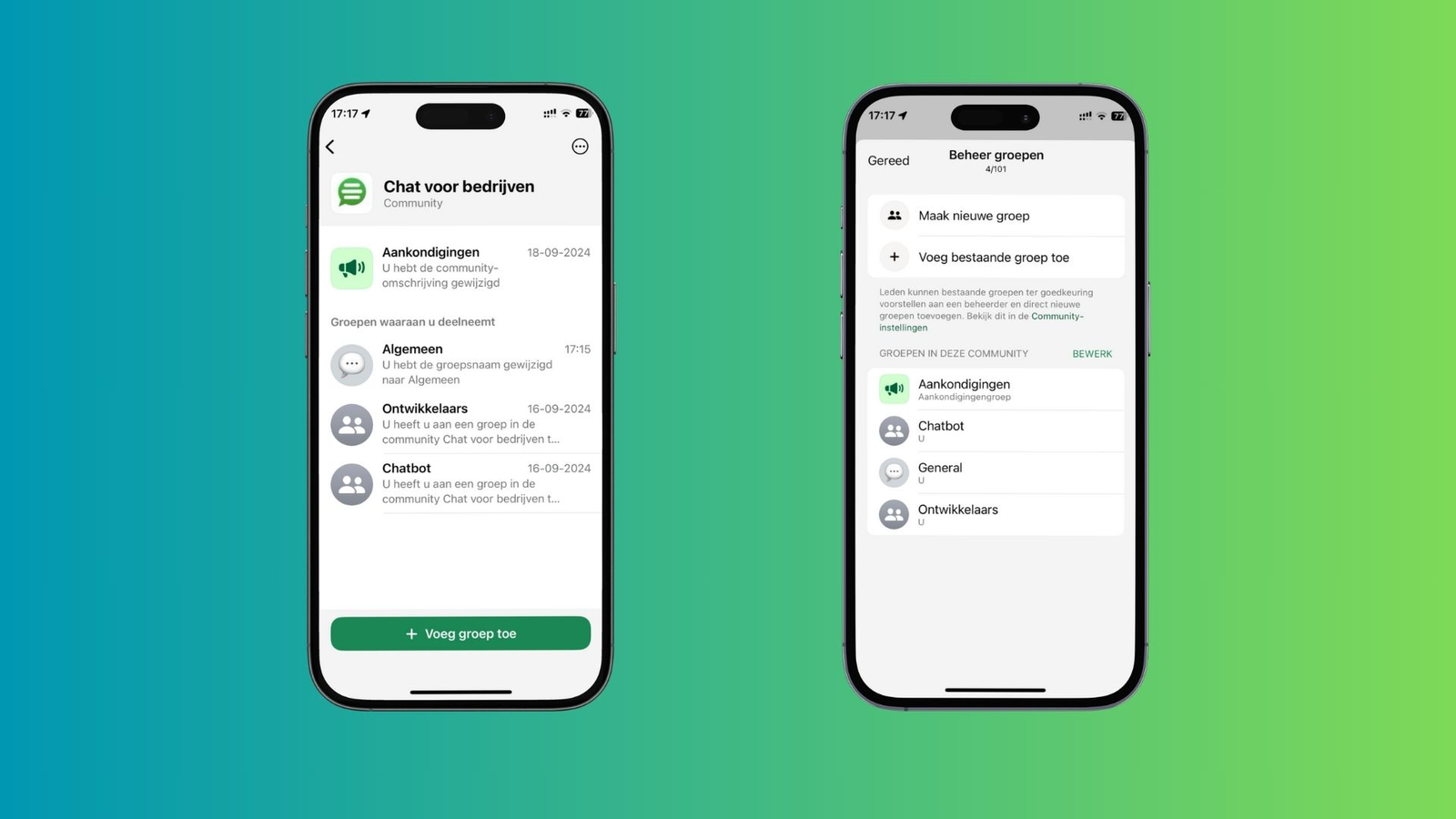
Invite people
Now comes the fun part: bringing your community to life by inviting people.
This can be done in several ways:
- Direct invitation: From your contacts you can add people directly to the community. For example, I added Rob Hoeijmakers. This is very easy by clicking on his name and pressing “Add”.
- Shareable link: Do you want people to be able to choose whether or not to participate? You can also generate a link that you can share via WhatsApp or other channels. This is useful if you want to invite a larger group without having to add everyone manually.
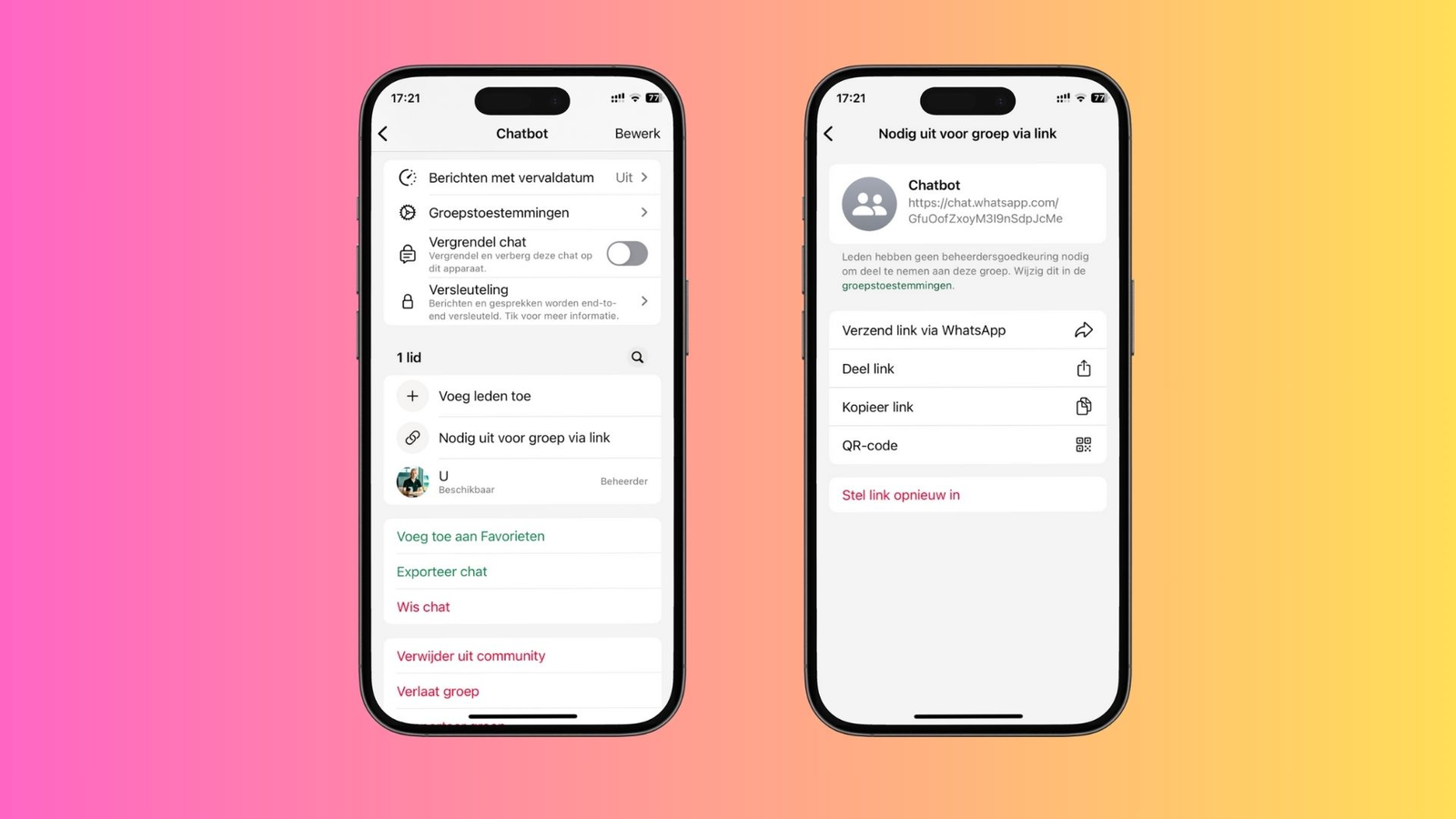

Management of communications
As an administrator, you have several options to ensure the community functions properly:
- Making Announcements : You can send messages to the entire community via the Announcements group. This is a one-way group that only admins can post to, so important information doesn't get lost in the conversation.
- Customize Group Images and Descriptions : You can easily manage the look and feel of your groups by customizing the group images and descriptions. This keeps everything professional and organized.
Membership and group management
As an administrator of a WhatsApp community, you can determine who can add members. This can be set at two levels:
- Adding members : You can set it so that only admins can add members, or all members have this ability. This allows you to maintain control over who has access to the community, which is especially important in professional or larger environments.
- Adding Groups : Admins also have the option to control who can add new groups to the community. Again, you can choose to keep these rights exclusive to admins, or open them up to all members. This prevents the community from becoming cluttered by uncontrolled group creations.
The user experience
As a member of a community, you have a few simple yet powerful options:
- Discover Groups : Members can easily browse through the different groups and join the one that interests them most.
- Manage Notifications : Each member can choose which notifications they want to receive, so they only get updates from the groups that are relevant to them.
Want to try it yourself?
Curious? You can try it yourself by joining my test community. Click here to join now and see how it works.